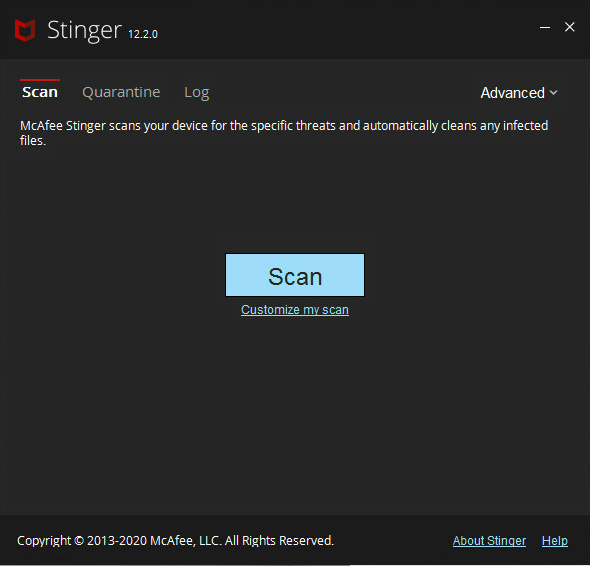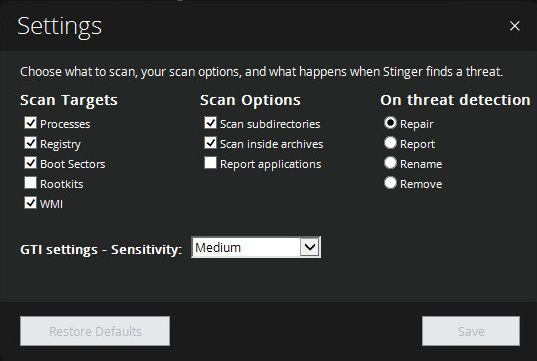-
Products
-
All-In-One Protection Recommended
-
NEW!McAfee+ Products
Worry-free protection for your privacy, identity and all your personal devices.
Individual and family plans -
NEW!McAfee+ Ultimate
Our most comprehensive privacy, identity and device protection with $2M ID theft coverage.
-
Total Protection
Protection for your devices with identity monitoring and VPN
-
-
Device Protection
-
Free Tools & Downloads
-
Other Services
-
-
Features
-
Keep Me Private Online
-
Safeguard My Identity
-
Protect My Devices
-
Protect My Family
-
-
About Us
-
Our Company
-
Our Efforts
-
Join Us
-
-
Resources
-
Stay Updated
-
Learn More
-
Press & News
-
- Why McAfee
Recommended
All-In-One Protection
Worry-free protection for your privacy, identity and all your personal devices.
Individual and family plans
Our most comprehensive privacy, identity and device protection with $2M ID theft coverage.
Protection for your devices with identity monitoring and VPN
Device Protection
Free Tools & Downloads
Other Services
Keep Me Private Online
Safeguard My Identity
Identity Theft Coverage & Restoration
Protect My Devices
Protect My Family
Our Company
Our Efforts
Join Us
Stay Updated
Learn More
Press & News
-
Support
-
Help
-
Activation
-