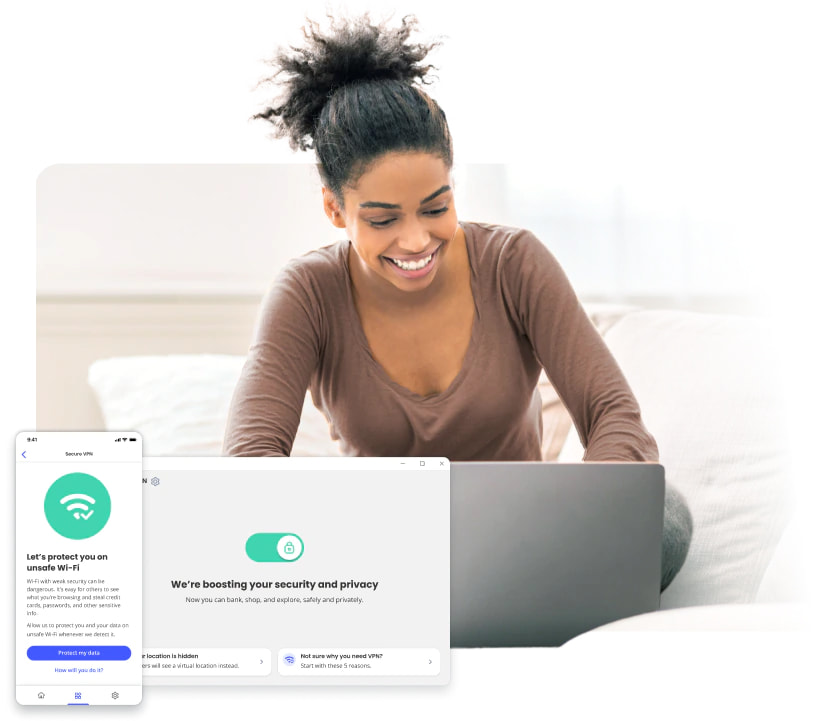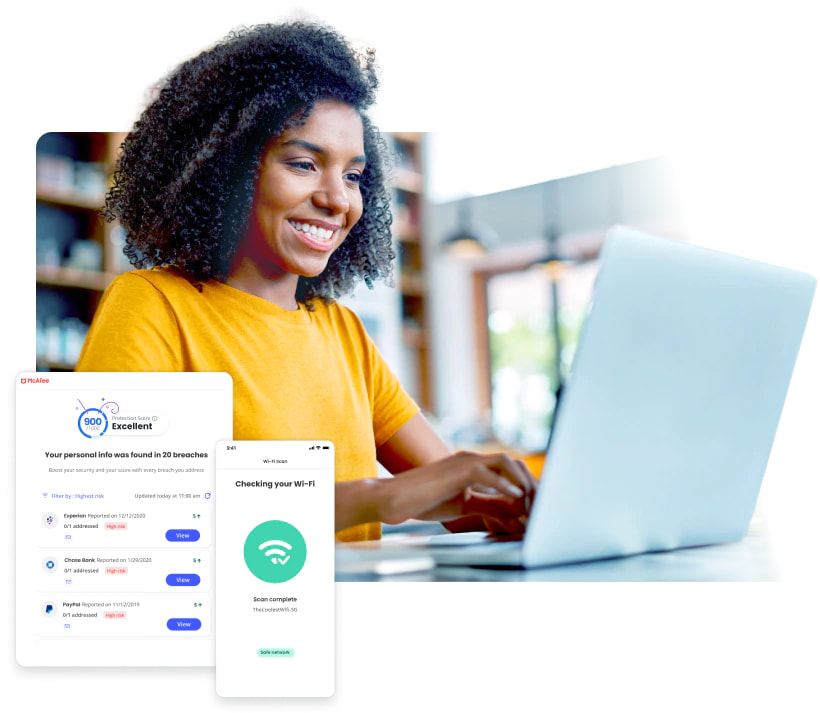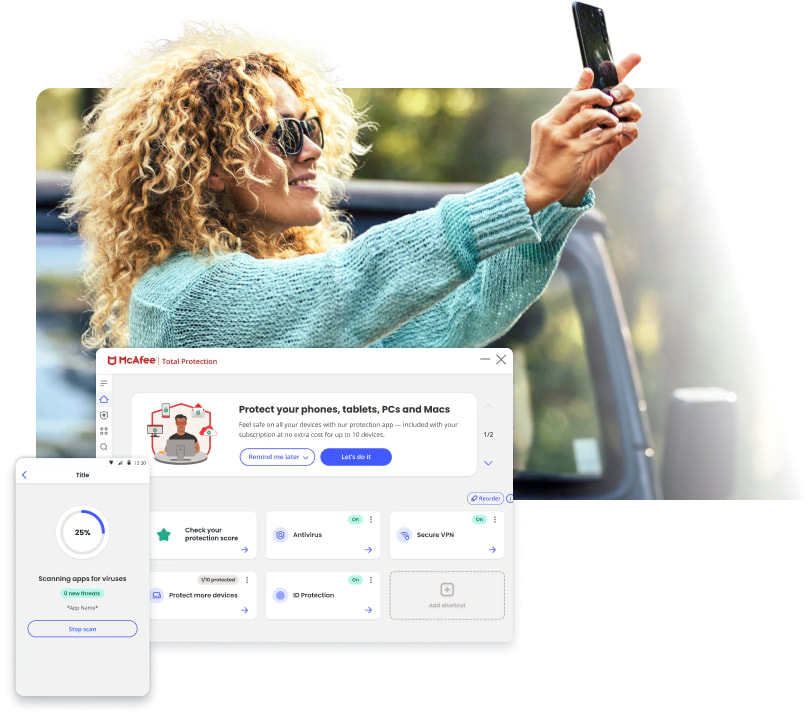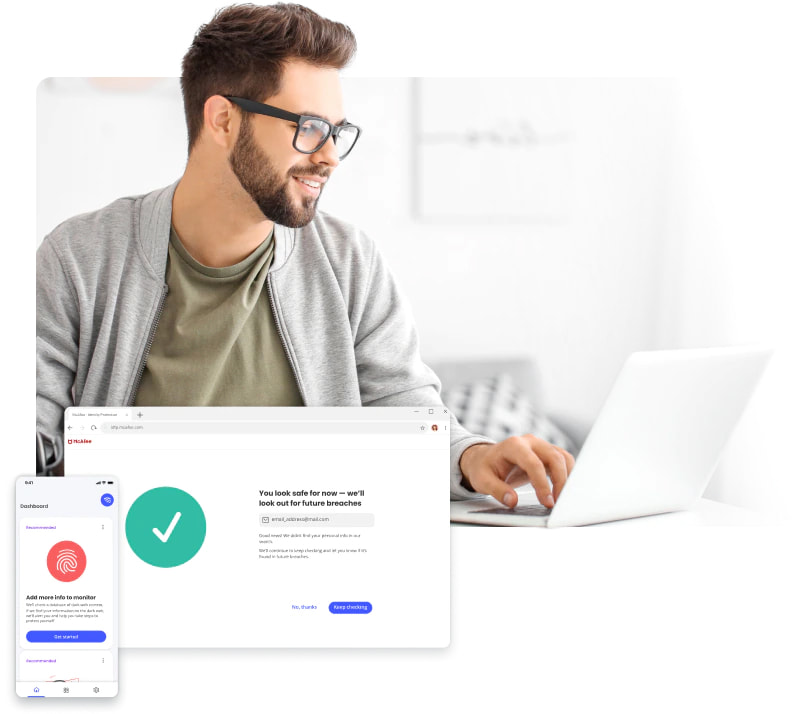Protect your online privacy whenever, wherever with VPN
Confidently browse, bank, and shop online. Protect your personal data and credit card info with McAfee Secure VPN—smart VPN that automatically turns on when you need it.
Windows® | Android™ | iOS®